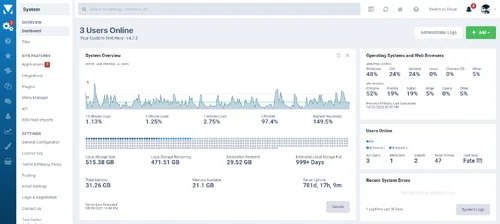Transform your ACP with customizable login page, custom ACP theming (light and dark)!
Self-hosting server ACP dashboard widgets to track server load, memory, storage space, more!
ACP dashboard widgets for tracking system errors, moderator and admin logs, members online, more!
IPS patch alerts on the dashboard, PM members from their member ACP page.
Tasks and wipe caches quick links. ACP Journal.
Loads of improvements to the ACP experience.
ACP Theme Customization
Choose new fonts for pagetitles and content in the acp. (I recommend Inter for pagetitles and Roboto for text)
Header, primary, and secondary menu background colors fully configurable.
Header, primary, and secondary menu font colors fully configurable.
Change background color of message information and message warnings.
Option for tighter table row spacing throughout to give you more content in the same vertical space.
Page fade-in animation effect for ACP content for an app-like feel (quite subtle though)
Active (currently selected) primary menu icon set at full opacity so you can tell it is actually active.
Secondary menu options have mouse-over hover effect so you can actually see what you are about to select. Selectable area increased from just the text to the entire row as well.
Option to bold text secondary menu option headings.
Un-sticky the ACP header to gain more screen-estate when scrolling.
Remove the dashboard widget header backgrounds to lighten their heavy appearance.
Change the selector toggles from rounded to squared.
Change animation speeds on dialog popups - strongly recommended as these often act as speed limits as you wait for slow animations to end.
Compact Menu Style which shrinks the width of the side menu and reduces the icon sizes providing more menu stuff in less space.
Option to remove the visit site and support text bits and leave just the icons in the header.
All menu and header icons now have a hover enlarge effect.
Change the color of the default ACP Orange button!
Add a separate favicon for the ACP!
Jump to top of page button, lower right corner of screen. Very faded, and all CSS.
General Improvements to the ACP
Plugin version numbers appended directly after name.
Option to display theme ID numbers after theme names (useful for designers mode to figure out which theme is which in the file directory)
S3 storage handlers display endpoint and directory structure in their listed names allowing you to actually tell the difference between various S3 entities.
Your most online stat is ALWAYS being tracked, not just tracked when the stats widget is on a page on the front end!
PM members from the member page!
Member view tweaks including moving the tabs from the center to the left.
PHPInfo link on the support page now fires off in a new tab/window instead of hijacking your ACP session.
Core Software Upgrade Log view. IPS tracks and logs when you update the core software but never presents that information. Now you can see it if you need to review when something may have broken with an upgrade in the past.
Login Page
Add a background image or just change the color.
The login box is totally customizable as well including transparency and the option to add additional text.
IPS icon displayed by default.
Dashboard

Dashboard title now replaced with current online users count or registrations today or registrations this week or custom text.
Add custom text after (or before) the version number.

Optional buttons alongside the dashboard widgets add button. Wipe Caches. Tasks. Admin Log. Moderators Log.
Wipe Caches saves you a trip to the support page - just click and you are done!
Tasks is a quick link to the tasks list where you can manually run any task you need to or spot hung tasks.
Admin and Moderators log buttons are quick links to those pages.

IPS News Dashboard Widget formatted to not waste so much space.

Online Admins widget now with avatars! FYI this widget shows online ACP users, not admins who are online on the front end.
Patch Alert Button
3rd Party Apps and Plugins that use the update push functionality still only indicate updates on the application and plugin pages in the ACP and unless an admin has business on those pages they are rarely seen. Spacious ACP lets you add buttons to the dashboard to handle this. When a 3rd Party app has an update, the button will appear on the dashboard - click it and a dialog will popup showing the the app, when it was updated, and if the app author has provided it, an update button that will take you to the download page to get it. Of course, that is just a link to the item - the user will still need permissions to download it (for example, many times this link just goes to the Invision Marketplace listing)
Invision often pushes out silent patches. These are not announced publicly and are only available if you re-download your copy of the suite from the client area or if you hit the support tool - something isn't working - if a patch is available it will list it there. This doesn't seem ideal so like the 3rd Party update button I've included a button for these silent patches. If a patch is available, the button will appear on the dashboard. Clicking it opens a dialog window listing what the patch addresses and a button to apply it. Although any ACP user will see this information, users will need permissions to apply patches/updates in order for the button to work. Look a screenshot or two above for an example of the patch available button appearing and here is the pop-up:

In both the above cases, if there are no updates, no buttons will appear! Standard permissions apply to the apply patch button so restricted ACP users cannot mess about.
New Dashboard Widgets
Spacious Widgets are flagged with a block "S" in the Add button dropdown list. The downward pointing triangles next to the widget titles can be toggle on or off in Spacious ACP settings. The 90-Day graphs that some widgets have are configurable for fill style, color, line width, etc. They will by default pull whatever color your ACP header is set to.

ACP Journal
The IPS Admin Notes widget has just a single, over-writable block of text and that never seemed good enough for me so I wrote this one. Stored admin notes! Records the note, who wrote it, and when they wrote it. Dashboard widget display a configurable number of them at a time (last three to seven I believe) with few display options available. The full journal is available in the Spacious ACP menu just underneath settings or view button link on the widget itself. Full journal is searchable by entry content as well. No editing or deleting - this functions as a one-way log intentionally.

System Overview
Real-time server load, IPS installation size, IPS database size, memory available (or free), storage space available, options for Community in the Cloud customers, database details including your database engine and character search limits. Graph colors match your chosen ACP header colors with option to override. When memory/server space becomes critical graphs go red! You configure when the memory and server space warnings kick in! Details button for more information - server location map if Google Maps, etc. is enabled. That little blip you see on the right in the diskspace rail in the screenshot above is the size of your local IPS installation (anything within your IPS directory plus your IPS database size) - you get both the actual numeric size and a graphic representation against your drive. At a glance see if your server has been rebooted! Total uptime displayed as well.
The real-time stats update every two seconds and will continue for about 10 minutes of time if you just stay on the dashboard page watching. That 10 minute timeout is intentional so that if you just forget you are logged into the ACP and are on this page, the page will be able to time-out your session. IF I let this go forever and you never leave this page you would never be logged out.

System Errors
Lists the last five system errors so you can actually see what problems are occurring under the hood. Those last five errors are on a look-back basis meaning the five most recent system errors that have occurred between three to seven days ago (configurable). Two errors over the last five days? Those two will display. No errors within that time span will display the "All Systems Go!" look as seen above. Widget will always provide a numeric count of the last 30 days worth of errors though that number will not be totally correct if you have set system error logs to purge less than 30 days. I strongly recommend having this on your dashboard. Just because your system appears to be running smoothly does not mean 3rd Party apps and plugins, or Invision apps even, are not throwing errors. These may be pointers to server problems or bugs that need to be reported. This widget provides direct links to the actual error reports and a button to the full list of system errors. 3rd party developers do not have a built in error reporting system like IPS does right now and we can only fix what we know about. I consider this one absolutely essential and is on every dashboard I use (and some I have access to as well). Nothing better in the world than seeing this widget empty most of the time. Nothing better than logging in and spotting trouble immediately before it becomes a real problem. Can;t hide from it when it greets you on login.

Gallery Overview
Mostly a rework of the default Gallery widget but with better formatting. Note the default widget (and this one) only tracks the storage space of the original images, not all the copies actually made and used by the IPS system - those stats are not saved anywhere. Includes the four newest images along with the four most viewed. Widget is fine wide or side. 90 day graph is configurable on or off as unless your site sees daily Gallery uploads the graph can look pretty barren.

Forum Trends
Tracks graphically 90 days worth of topics started and responses made and combined. Includes live today counts. Also include a ratio-rail so you can easily see if topics are being started but no one is talking... Some basic lifetime counts plus a look at who your recent positive contributors are.

Member Trends
A rail that shows the counts and ratio of your community members. From right to left members active the past seven days, the last eight to ninety days, the last ninety-one days to one year back (not shown in this screen shot). All remaining registered members that have not visited your community in the last year are flagged as inactive. If you are having your members list their birthdays, you can also get a rough median age for your members. Naturally this statistic is not worth all that much as often times members input false birthdays but in large communities this number will probably give you a decent idea of your member age.

Administrators Log / Moderators Log

Most Active Topics Last 3 Days
As stated. Based on topic responses only. Maximum of five listed. Useful for large boards where admins can likely miss where the action is at any given time.

Members Operating Systems and Web Browsers
After sticking it on your dashboard either wait 24 hours for the task to kick in or manually run the task (spacious_userAgents) in the tasks area of the ACP.
Heads Up!
Widgets with Google Charts in them can sometimes render weird when you first drag them onto the dashboard. Just refresh the page.
On install AND upgrades, Spacious tasks are automatically marked as never ran (this behavior is standard for all app tasks as of 4.3). Some widgets rely on pulling saved information that is generated by these tasks. Feel free to manually run any Spacious tasks to spark the process along if you do not feel like waiting 10-15 minutes (or longer for some stats).
In some server/hosting situations some data I try to read for the System Overview widget may not be accessible. Do not buy this if the Server Overview widget is the only thing you are interested in. No refunds will be approved due to some elements of that widget not working correctly on your site. Specifically, you will need allow read access to the /proc directory on Centos/Red Hat/Ubuntu systems and in some cases you may have an Apache setting called open_basedir preventing this. A simple file edit on your server will usually solve this. VestaCP users will need to edit some configuration templates to change this variable.
CIC users will not have access to the System Overview dashboard widget as the AWS infrastructure IPS uses no longer matches out to things like CPU load, memory use, etc.