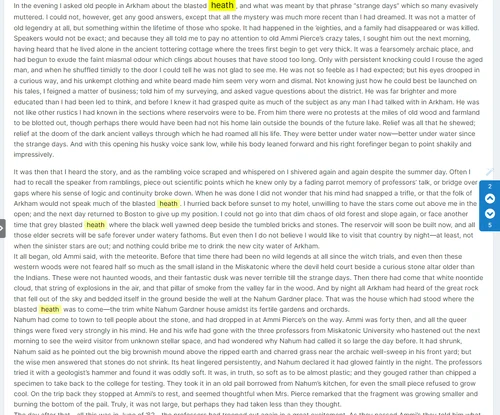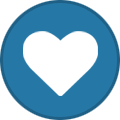A wide assortment of modifications to improve the search and stream experience including highlighted, navigable, search result terms on content pages, highlight text in some content areas to search that text, more precise search result snippets, faster results, and more.
Searchlight
Highlights searched-for terms on search results content pages. When your users click a search result link, the content page that loads with those results will have their search terms highlighted! SSSR has some major improvements over the earlier standalone Searchlight plugin. Marked terms can be navigated via a side-page navigation element that also notes how many marks there are on the page and which mark is currently navigated to. Admins can configure not only the mark styling but create separate styling for the "active" mark on a page. Version 4 of SSSR incorporates major improvements into the marking routine

I've reworked the Searchlight functionality to effectively remove any double marks that would break the Searchlight highlighting and navigation, added more formatting options for the search mark navigator, and a few other things. SSSR now includes a toggle to turn the marks on/off and also will no longer mark out common small inconsequential stop words (the, a, an, etc...) when marking words separately. They are still marked when the full query term is marked out. Version 8 tightens up (shrinks) the size of the navigator a bit, is faded until hovered over on desktop, and also has a magic wand to hide/show the navigator (see screen shot for latest - gif above is older). I still want to do more here but we'll see if I get the time.
Select-a-Search
On comment content, which are any commenting areas in the Invision Community suite, most notably Forums, IPS provides a feature where you can select text and are then presented with the option to add that selected text as a quote in a new comment/response. SSSR piggy backs on that feature to allow you to instead search that selected text instead! Admins can just add the single option to search for the selected text as individual terms or as a direct phrase (quote).

Better, and Faster, Search Results Snippets
Invision Community pushes out the ENTIRE content item for every search result. This is then truncated down in your browser via JavaScript to a handful of lines. If your searched-for-term happens to be in those first few lines of remaining text, it will be highlighted on the search results page.
SSSR does two things to mitigate this. Firstly, it will truncate the text on the server prior to pushing it out to the page. For very large content items this will massively improve page loads. Additionally, the my truncate process first looks for a matching term from provided search term and then truncates based on that position within the content item text. This works most of the time to provide search results that not only display fast but also provide content that contains at least a portion of the searched-for terms. SSSR skips common English stop words (Elasticsearch list, to skip common things like 'a', 'the', and so on) when looking for something to match. There are some edge cases so expect a few misses here and there with snippets containing matching terms.
QuickSearch Filters
INVCOM will display every possible search content area available to the user in the drop down filter. You can control which of these actually appear. Limit the choices here for a cleaner, more-focused user experience, remove little-used Pages databases, and so on. This only affects the QuickSearch top-of-the-page stuff - not the advanced search section where all options remain.
Latest Searches in QuickSearch
Option to present the latest searches from your community along side the QuickSearch dropdown menu. Searches are run through the word filter to prevent any naughtiness from spilling over (provided you are using the word filter).

Display Modifications
When users make custom Streams, all of their choices for content appear in the description underneath the stream name. That can be a rather large amount of text. SSSR provides an option to truncate all that down with whatever remains available under a 'read more' click. See screenshot.
Gallery stream results can be quite heavy, often times loading in 15 or more images per Gallery item. That's a lot of weight for a page. SSSR let's you truncate that all down to whatever level you are comfortable with.
When users are on the advanced search / search results page, they probably do not need to be told in the page title that they can 'Search the community'. SSSR provides an option to kill that and replace it instead with the terms searched for with the same appearance as the page title.
Notes
- Make sure you toggle the Searchlight feature ON in the plugin settings. Same for Select-a-Search.
- Searchlight should work most places in most apps but Gallery has been specifically exceptioned OUT due to the post-pageload image popup modal. I might come back to that later.
- IMPORTANT! For select-a-search, this piggy-backs on the built-in IPS quote highlight function. That feature ONLY fires if a user is able to actually quote something in a comment area. That means it will not fire for guests if you do not allow guests to post, or any forums/topics where the member is not allowed to post, locked topics, and so on.
- SSSR is a reluctant sequel to the old Social Search application I had. I will probably be merging some relic stuff still remaining there with this plugin into a new app for the 5x series which will require a rewrite and may limit what is possible. Just a heads up.